One of the greatest things I love about Adobe Premiere CS5 is the ability to edit MOV files created by the Canon HDSLR H.264 MOV codec without transcoding. Most Final Cut Pro users need to transcode the native Canon footage into something they can edit in real time with. This is time consuming, just like many of us that used, or use, Premiere CS4 also know this troublesome process (luckily my comp was fast enough to edit in real time on CS4).
There is now a solution for Final Cut Pro users.  Epic I by DVFilm.com was just recently released and allows you to start working on your edits much faster than before. Basically, Epic I transcodes the footage for you in the background while you edit. You are able to download a trial to give it a test run and it’s only $45 for purchase. That’s pretty cheap! Check out the video below to see it in action.
Oh and in case you weren’t aware, DVFilm.com also released Epic I for Sony Vegas. Make sure you try this out, with a free trial you can’t go wrong.
DVFilm Epic I for Mac is a real time workflow tool that allows you to edit DSLR H.264 Quicktime files in real time in Final Cut Pro using FCP’s RT Extreme features, but without the tedious transcoding methods of the past that slow down your workflow. Real-Time editing, on practically any computer! The DVFilm Epic method is fully automated and creates real-time files in the background so you don’t have to wait.
Sean Bowers – NextWaveDV

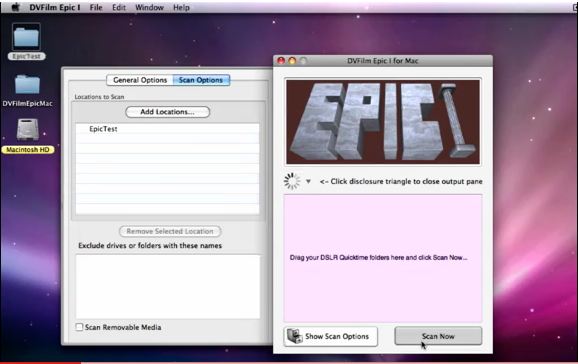







I have bought EPIC For Final Cut Pro, and let me just warn your readers NOT to buy it. It has SEVERAL bugs, more than 10, that make it impossible to work professionaly with it. I helped the developers for arround 3 days testing it, and giving them feedback. They forgot to try it before selling it. Do not install this product, it will crash your Final Cut repeatedly.
Whether Final Cut Pro can import and edit MOV or not, it all depends
on what codec inside the .mov files. MOV is a video container format
which may contain different codecs like DV, HDV, XDCAM, DNxHD, ProRes,
DVCPRO, MPEG-4, H.264 etc.
If the codec is Final Cut Pro supported one like ProRes or DV, Final
Cut Pro will import that kind of MOV. If the codec is Final Cut Pro
unsupported one like H.264 or MPEG-4 which is highly-compressed and not
suit for editing with non-linear video editing software, Final Cut
Pro won’t import those of MOV files for editing.
In order to successfully import all kinds of MOV files into Final Cut
Pro, we had better convert MOV to Final Cut Pro more compatible format
with some MOV to Final Cut Pro Converter like iDealshare VideoGo
It can be gotten from the official website that Final Cut Pro supports
QuickTime-compatible MOV files. If so, why we still encounter “cannot
import MOV to Final Cut Pro” issue? This can be caused by the following
two reasons.
Reason One
MOV format has both MPEG and H.264 codec. The H.264 codec is not
natively supported by Final Cut due to the high compression of the
files. If your MOV files are in H.264 codec, Final Cut Pro fails to
import them.
Reason Two
If the MOV files are in HD or from HD camcorders, you will still meet “Final Cut Won’t Import MOV”.
To solve the MOV Final Cut Pro issue and successfully import all kinds
of MOV files to Final Cut Pro/FCP/FCE for editing, a recommended way is
to convert MOV to Final Cut supported Apple ProRes /MP4/H.264/DV with
the help of one MOV to FCP Converter.
I found Bigasoft Total Video Converter is the professional one. Try it